Window Types
This section contains the following topics that describe window types.
Overlapped Windows
An overlapped window is a top-level window that has a title bar, border, and client area; it is meant to serve as an application's main window. It can also have a window menu, minimize and maximize buttons, and scroll bars. An overlapped window used as a main window typically includes all of these components.
By specifying the WS_OVERLAPPED or WS_OVERLAPPEDWINDOW style in the CreateWindowEx function, an application creates an overlapped window. If you use the WS_OVERLAPPED style, the window has a title bar and border. If you use the WS_OVERLAPPEDWINDOW style, the window has a title bar, sizing border, window menu, and minimize and maximize buttons.
Pop-up Windows
A pop-up window is a special type of overlapped window used for dialog boxes, message boxes, and other temporary windows that appear outside an application's main window. Title bars are optional for pop-up windows; otherwise, pop-up windows are the same as overlapped windows of the WS_OVERLAPPED style.
You create a pop-up window by specifying the WS_POPUP style in CreateWindowEx. To include a title bar, specify the WS_CAPTION style. Use the WS_POPUPWINDOW style to create a pop-up window that has a border and a window menu. The WS_CAPTION style must be combined with the WS_POPUPWINDOW style to make the window menu visible.
Child Windows
A child window has the WS_CHILD style and is confined to the client area of its parent window. An application typically uses child windows to divide the client area of a parent window into functional areas. You create a child window by specifying the WS_CHILD style in the CreateWindowEx function.
A child window must have a parent window. The parent window can be an overlapped window, a pop-up window, or even another child window. You specify the parent window when you call CreateWindowEx. If you specify the WS_CHILD style in CreateWindowEx but do not specify a parent window, the system does not create the window.
A child window has a client area but no other features, unless they are explicitly requested. An application can request a title bar, a window menu, minimize and maximize buttons, a border, and scroll bars for a child window, but a child window cannot have a menu. If the application specifies a menu handle, either when it registers the child's window class or creates the child window, the menu handle is ignored. If no border style is specified, the system creates a borderless window. An application can use borderless child windows to divide a parent window's client area while keeping the divisions invisible to the user.
This section discusses the following:
Positioning
The system always positions a child window relative to the upper left corner of its parent window's client area. No part of a child window ever appears outside the borders of its parent window. If an application creates a child window that is larger than the parent window or positions a child window so that some or all of the child window extends beyond the borders of the parent, the system clips the child window; that is, the portion outside the parent window's client area is not displayed. Actions that affect the parent window can also affect the child window, as follows.
| Parent Window | Child Window |
|---|---|
| Destroyed | Destroyed before the parent window is destroyed. |
| Hidden | Hidden before the parent window is hidden. A child window is visible only when the parent window is visible. |
| Moved | Moved with the parent window's client area. The child window is responsible for painting its client area after the move. |
| Shown | Shown after the parent window is shown. |
Clipping
The system does not automatically clip a child window from the parent window's client area. This means the parent window draws over the child window if it carries out any drawing in the same location as the child window. However, the system does clip the child window from the parent window's client area if the parent window has the WS_CLIPCHILDREN style. If the child window is clipped, the parent window cannot draw over it.
A child window can overlap other child windows in the same client area. A child window that shares the same parent window as one or more other child windows is called a sibling window. Sibling windows can draw in each other's client area, unless one of the child windows has the WS_CLIPSIBLINGS style. If a child window does have this style, any portion of its sibling window that lies within the child window is clipped.
If a window has either the WS_CLIPCHILDREN or WS_CLIPSIBLINGS style, a slight loss in performance occurs. Each window takes up system resources, so an application should not use child windows indiscriminately. For best performance, an application that needs to logically divide its main window should do so in the window procedure of the main window rather than by using child windows.
Relationship to Parent Window
An application can change the parent window of an existing child window by calling the SetParent function. In this case, the system removes the child window from the client area of the old parent window and moves it to the client area of the new parent window. If SetParent specifies a NULL handle, the desktop window becomes the new parent window. In this case, the child window is drawn on the desktop, outside the borders of any other window. The GetParent function retrieves a handle to a child window's parent window.
The parent window relinquishes a portion of its client area to a child window, and the child window receives all input from this area. The window class need not be the same for each of the child windows of the parent window. This means that an application can fill a parent window with child windows that look different and carry out different tasks. For example, a dialog box can contain many types of controls, each one a child window that accepts different types of data from the user.
A child window has only one parent window, but a parent can have any number of child windows. Each child window, in turn, can have child windows. In this chain of windows, each child window is called a descendant window of the original parent window. An application uses the IsChild function to discover whether a given window is a child window or a descendant window of a given parent window.
The EnumChildWindows function enumerates the child windows of a parent window. Then, EnumChildWindows passes the handle to each child window to an application-defined callback function. Descendant windows of the given parent window are also enumerated.
Messages
The system passes a child window's input messages directly to the child window; the messages are not passed through the parent window. The only exception is if the child window has been disabled by the EnableWindow function. In this case, the system passes any input messages that would have gone to the child window to the parent window instead. This permits the parent window to examine the input messages and enable the child window, if necessary.
A child window can have a unique integer identifier. Child window identifiers are important when working with control windows. An application directs a control's activity by sending it messages. The application uses the control's child window identifier to direct the messages to the control. In addition, a control sends notification messages to its parent window. A notification message includes the control's child window identifier, which the parent uses to identify which control sent the message. An application specifies the child-window identifier for other types of child windows by setting the hMenu parameter of the CreateWindowEx function to a value rather than a menu handle.
Layered Windows
Using a layered window can significantly improve performance and visual effects for a window that has a complex shape, animates its shape, or wishes to use alpha blending effects. The system automatically composes and repaints layered windows and the windows of underlying applications. As a result, layered windows are rendered smoothly, without the flickering typical of complex window regions. In addition, layered windows can be partially translucent, that is, alpha-blended.
To create a layered window, specify the WS_EX_LAYERED extended window style when calling the CreateWindowEx function, or call the SetWindowLong function to set WS_EX_LAYERED after the window has been created. After the CreateWindowEx call, the layered window will not become visible until the SetLayeredWindowAttributes or UpdateLayeredWindow function has been called for this window.
To set the opacity level or the transparency color key for a given layered window, call SetLayeredWindowAttributes. After the call, the system may still ask the window to paint when the window is shown or resized. However, because the system stores the image of a layered window, the system will not ask the window to paint if parts of it are revealed as a result of relative window moves on the desktop. Legacy applications do not need to restructure their painting code if they want to add translucency or transparency effects for a window, because the system redirects the painting of windows that called SetLayeredWindowAttributes into off-screen memory and recomposes it to achieve the desired effect.
For faster and more efficient animation or if per-pixel alpha is needed, call UpdateLayeredWindow. UpdateLayeredWindow should be used primarily when the application must directly supply the shape and content of a layered window, without using the redirection mechanism the system provides through SetLayeredWindowAttributes. In addition, using UpdateLayeredWindow directly uses memory more efficiently, because the system does not need the additional memory required for storing the image of the redirected window. For maximum efficiency in animating windows, call UpdateLayeredWindow to change the position and the size of a layered window. Please note that after SetLayeredWindowAttributes has been called, subsequent UpdateLayeredWindow calls will fail until the layering style bit is cleared and set again.
Hit testing of a layered window is based on the shape and transparency of the window. This means that the areas of the window that are color-keyed or whose alpha value is zero will let the mouse messages through. However, if the layered window has the WS_EX_TRANSPARENT extended window style, the shape of the layered window will be ignored and the mouse events will be passed to other windows underneath the layered window.
Message-Only Windows
A message-only window enables you to send and receive messages. It is not visible, has no z-order, cannot be enumerated, and does not receive broadcast messages. The window simply dispatches messages.
To create a message-only window, specify the HWND_MESSAGE constant or a handle to an existing message-only window in the hWndParent parameter of the CreateWindowEx function. You can also change an existing window to a message-only window by specifying HWND_MESSAGE in the hWndNewParent parameter of the SetParent function.
To find message-only windows, specify HWND_MESSAGE in the hwndParent parameter of the FindWindowEx function. In addition, FindWindowEx searches message-only windows as well as top-level windows if both the hwndParent and hwndChildAfter parameters are NULL.
from : https://msdn.microsoft.com/en-us/library/windows/desktop/ms632599(v=vs.85).aspx#message_only
본 글이 포함된 상위 정리 장소.
Visual Studio/VC++/C/C# 활용정리 -> http://igotit.tistory.com/11
|
///560
'VisualStudio.C++.C# > 코딩팁,함수활용,단편' 카테고리의 다른 글
| Stream Data (Real Time) 송수신 개체간 연결 형식 검토. (0) | 2016.01.20 |
|---|---|
| 문자열 복사. _tcscpy_s, strcpy_s, wcscpy_s, _mbscpy_s (0) | 2016.01.18 |
| MFC 프로그래스 컨트롤 사용하기. (0) | 2016.01.16 |
| Chart Director for C++ 개요, 설치. 설정. (0) | 2016.01.15 |
| MFC 체크박스 사용하기. (0) | 2016.01.15 |


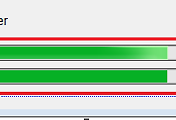
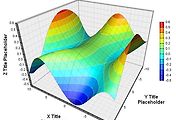


댓글